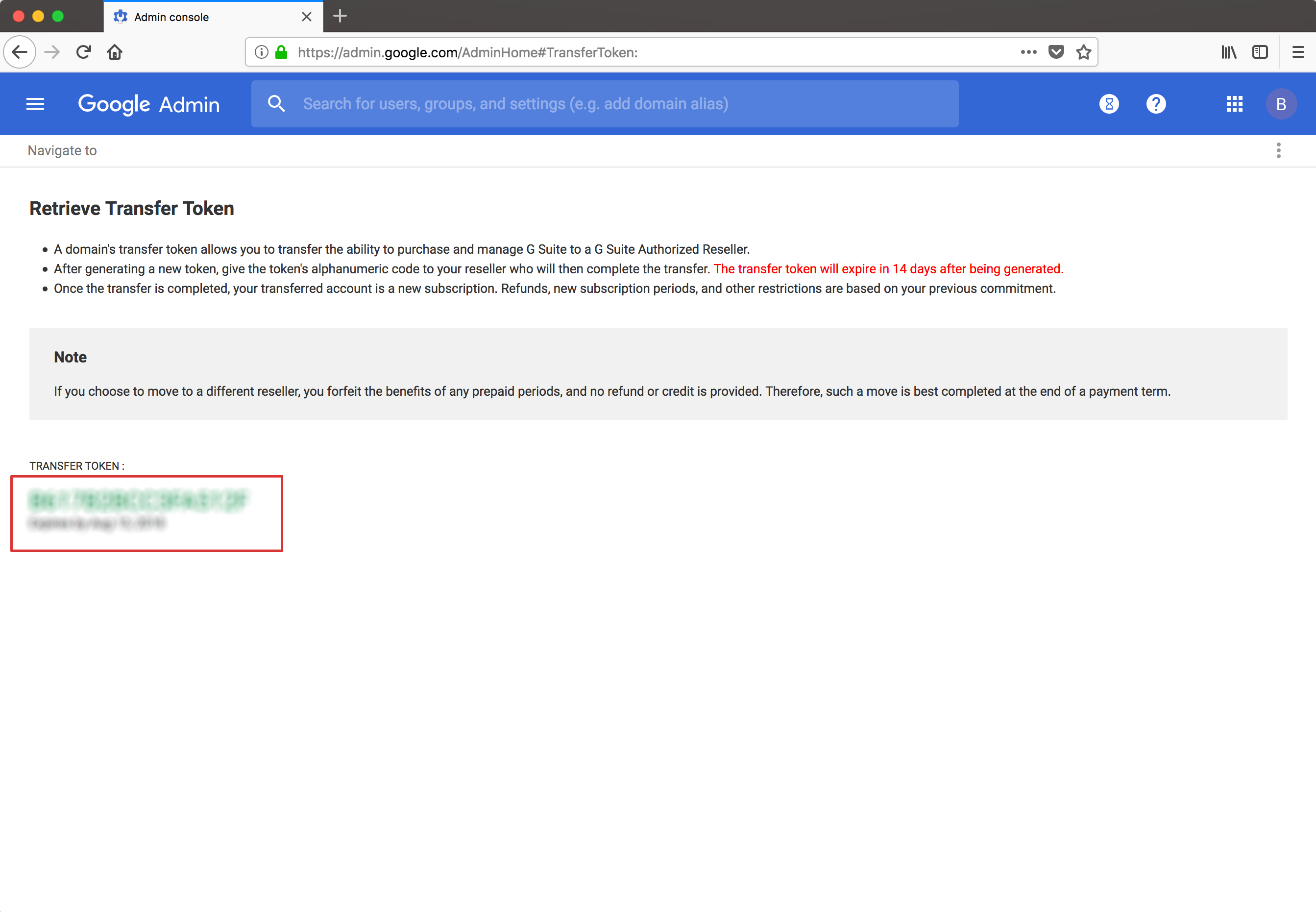1. Go to admin.google.com and sign in using your previous email address and password. After logging in, you may be redirected to a page like this:
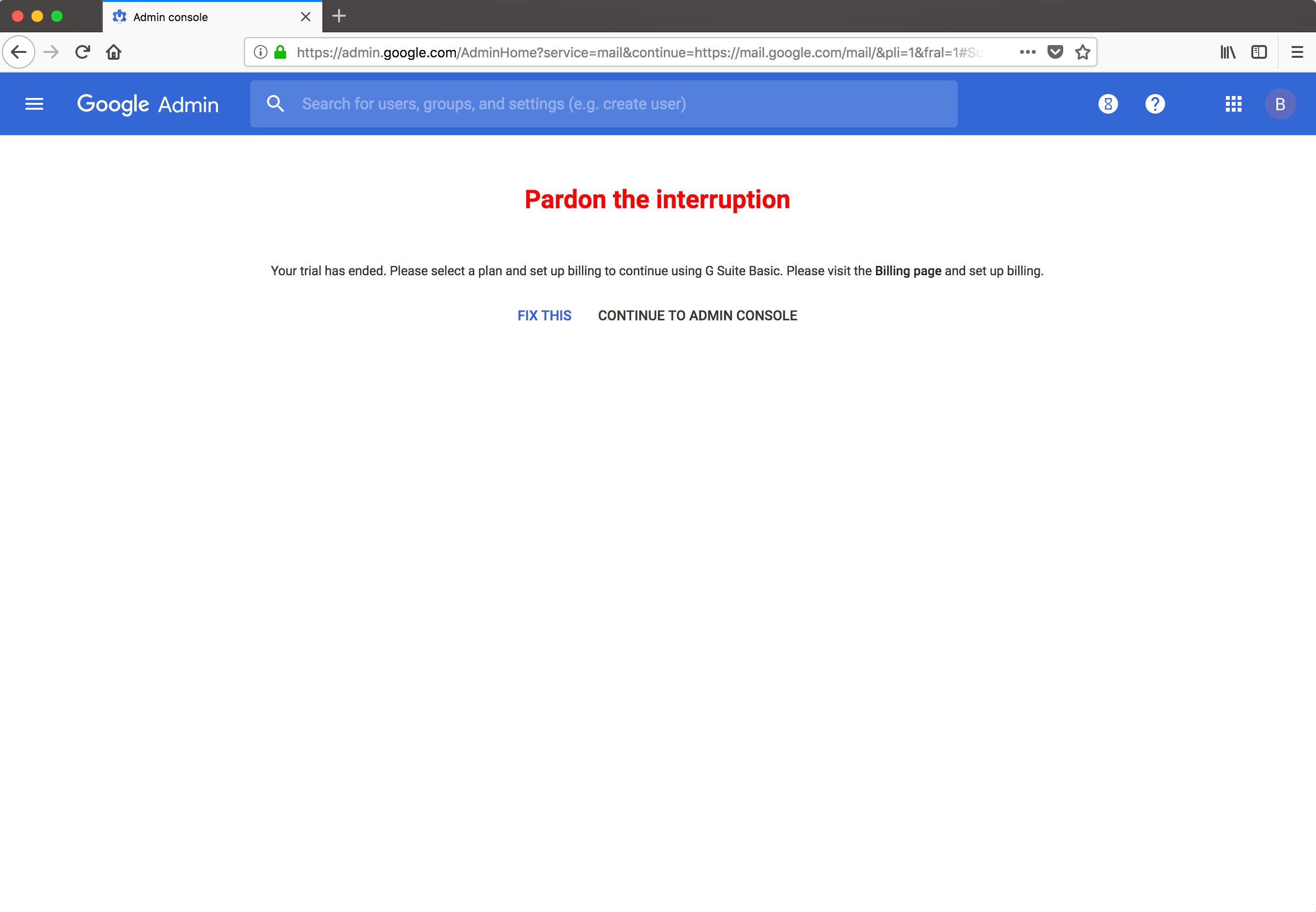
or this:
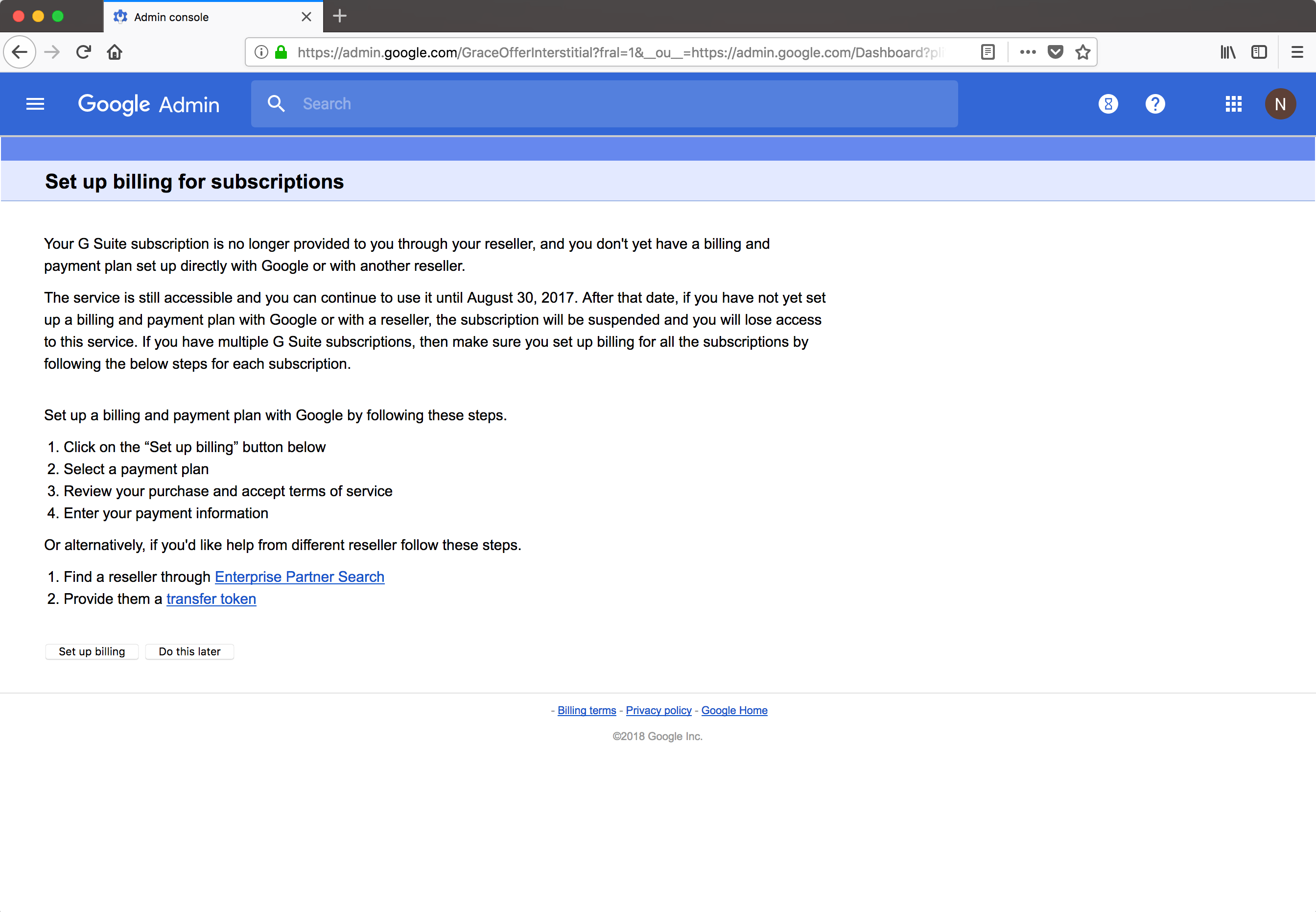
2. Ignore these notices (we will handle this when we set up your account) and change the URL to: admin.google.com/TransferToken
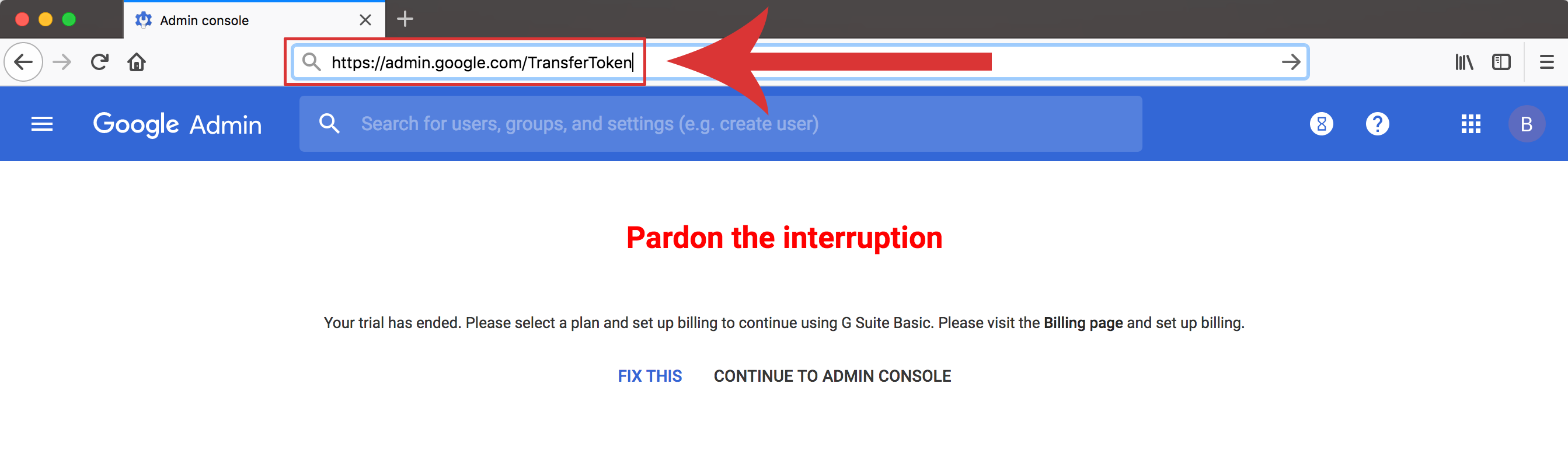
3. Now just check the box and the button to generate the transfer token will become available:
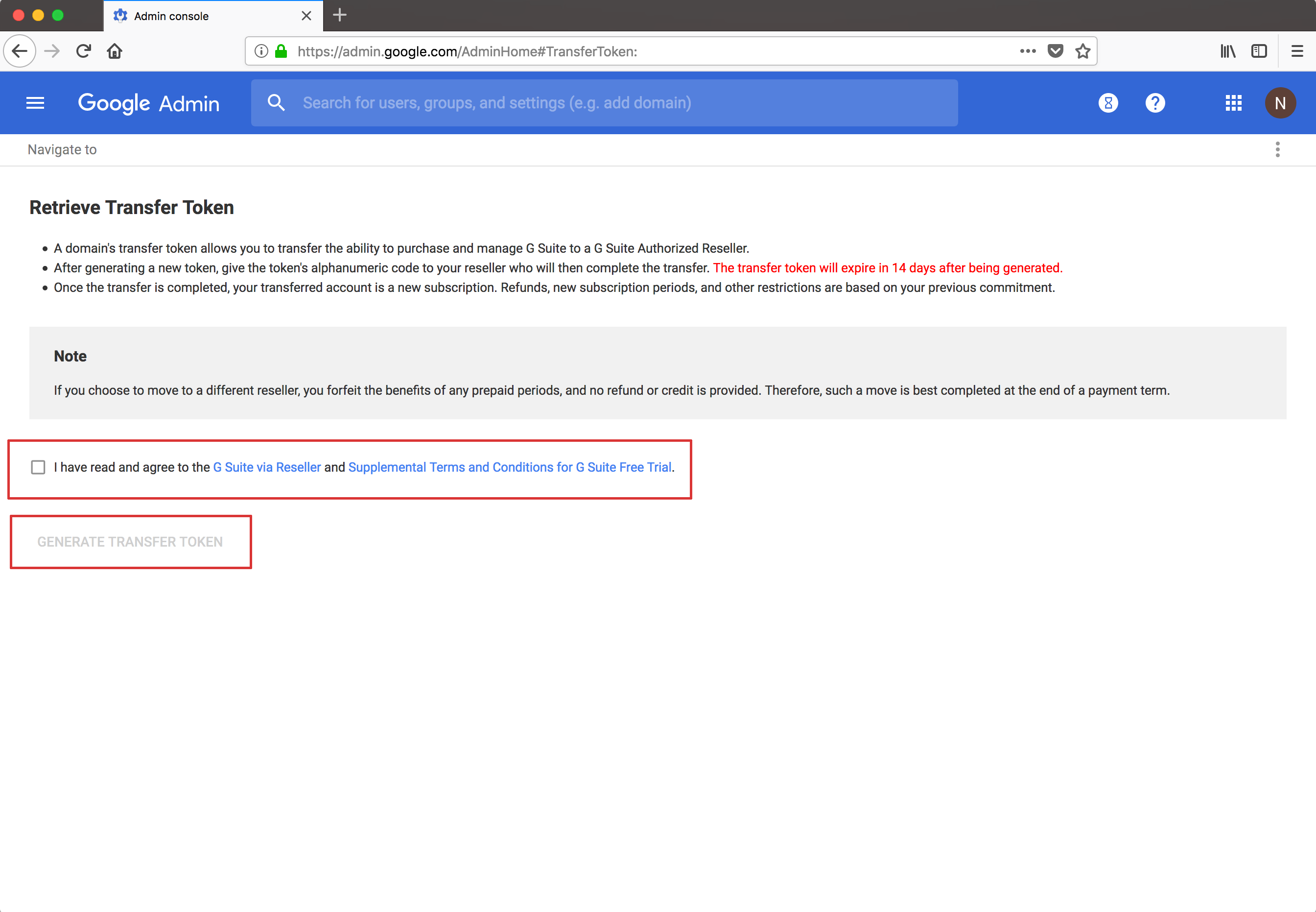
4. Copy the green string of letters, send that to us in your ticket and that's it! We will have your emails back up and running shortly.